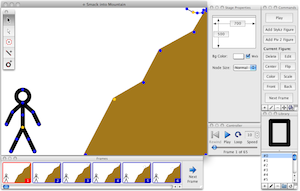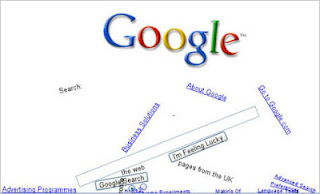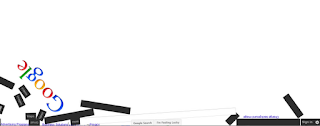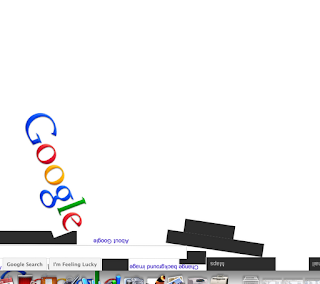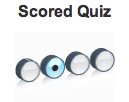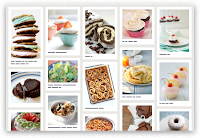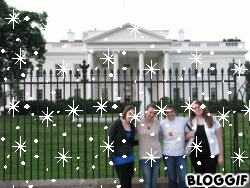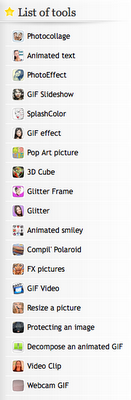Google Gravity - another cool feature!!!!
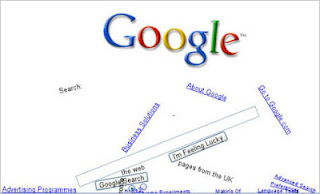 The effect behind the creation of the Google Gravity is actually javascript with the extension box2d-js. It allow you to play with the element from Google homepage where all the things in the site will simply breaks apart and fall down. And yet you can’t stop searching what you need you know.
Click here
The effect behind the creation of the Google Gravity is actually javascript with the extension box2d-js. It allow you to play with the element from Google homepage where all the things in the site will simply breaks apart and fall down. And yet you can’t stop searching what you need you know.
Click here to try it now!
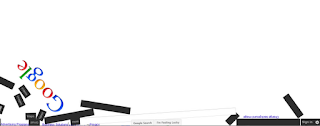
8 Tricks of Google Gravity
What kind of tricks you can play with the Google Gravity?
Trick 1. Move Them Around
If you thought that once the elements fall down, that’s the end of the magic – you are wrong, its the beginning. Try holding any piece. To hold a piece click and hold the element and drag then around the screen. You can grab and move all the pieces.
Trick 2. Drop Them
In addition to the above one, you will see that once you un-grab the elements (by leaving the mouse button) it falls below. Well its like the real world you see, gravity is acting over here.
Trick 3. Hit Them Hard
Its the fun part. Grab any piece and use it to hit others. Fun. Also the size of the element you are using has effect on the force it generates. Try using the logo or the search-bar.
Trick 4. The Pendulum
Hold the Google logo by one of its sides and hold it up and shake it, It starts to oscillate like a pendulum. Try spinning it around!!!
Trick 5. Shake Effects
Restore the window to a smaller size. Now hold the window and try shaking it around. Didn’t expected the elements to move around that way?  Well it does!!!
Well it does!!!
Trick 6. Enlarge Effect
While the window is still restored to a small size, maximize the window and see the elements jump.
Trick 7. It’s Alive
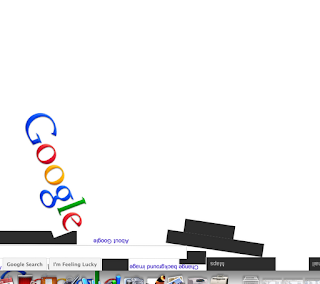 If you have not realized it already, all the elements in the screen is actually working. All the links, buttons, radio-buttons work exactly in the same way they meant to be. Try typing on the search-bar,,,
If you have not realized it already, all the elements in the screen is actually working. All the links, buttons, radio-buttons work exactly in the same way they meant to be. Try typing on the search-bar,,,
Trick 8. Search Still Working
This is the one which very few people actually know. Try typing any query into the search-bar and click the search button (or if you cant find it in the debris hit the enter button). WOW! Right? The results are dumped into the screen as if by some invisible hands. Again these links are actual results and are working.
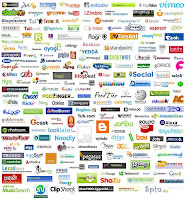 We
have covered a variety of Web 2.0 tools but there are so many
available. Have you used a website that has proven to be helpful? If
not, take some time to explore different tools until you find one that
you might actually use in the future.
We
have covered a variety of Web 2.0 tools but there are so many
available. Have you used a website that has proven to be helpful? If
not, take some time to explore different tools until you find one that
you might actually use in the future.