Sharing the web with students so they take full advantage of what it has to offer! Discovering tools to make students online experience more effective and efficient. WE CLICK TO: DISCOVER, EXPLORE, LEARN, CREATE, COMMUNICATE, COLLABORATE, CONNECT AND SHARE - ARE YOU CLICKING?
Pages
The class is designed to teach students about web applications, digital citizenship, personal network building, and social media responsibility and practice. This blog will be used to share with our readers the tools, websites, and web resources that students are learning about. We hope that you find a tool that you can utilize.
There are so many web applications available on the Internet that students may not even know exist. In this course, students will explore the Internet and take advantage of all that it has to offer. Students will learn that Google is more than just a search engine. They will discover various web applications that will help make their time on the Internet more effective and efficient. The web applications that will be explored include, but are not limited to: sharing buttons, blogs, avatars, RSS, social bookmarking, photo sharing/editing, audio and video, presentation, drawing, collaboration tools, and screencasts. Internet marketing and shopping sites will also be explored. Students will explore applications of which they can utilize to enhance both their learning and social experiences. Students will learn and practice digital literacy and responsibility, collaborate, share, create, socialize, and organize content, while demonstrating internet safety. Upon leaving this course students will be informed digital learner/citizen!
I LOVE LOVE LOVE looking for new tools to share with my students! I explore the web daily in search of new tools. I also gain knowledge from other Social Media blogs/websites who have found resourceful tools. Thank you to all of those experts who share their love for technology with the rest of us!
I also enjoy looking at the students creativity - through their blogs! My students love exploring Social Media! And will walk away with a collection of tools (their own Personal Learning Network) that will enhance their Internet experience both personally, educationally, and professionally.
Wednesday, Feb. 1
We are also going to update your blog to the new version.
Remember each post should include: Picture (example), link, description
The address should not appear - make the word a link.
Check links and colors.
Remove gadgets.
Increase posts per page.
Adjust layout width.
Fix colors/backgrounds.
Google's Overview
 Today we are going to add a visitor counter onto your blog. First we will explore the traffic that you have had on your blog so far.
Today we are going to add a visitor counter onto your blog. First we will explore the traffic that you have had on your blog so far. 
January 30, 2012
What is your current Domain? Did you know that you can purchase your own blog address. Instead of having blogspot at the end of your address, you could have .com.
Favicon
 Today's topic: Favicon
Today's topic: Favicon TO CHANGE YOUR FAVICON - ADD A GADGET - HTML - WE WILL USE FAVICON.COM
How can one miss the Blogger logo in orange and white, which happens to be its default favicon for any blog. But have you thought of customizing your own favicon and display it in your blog. Adding your own favicon is not just branding your blog but also adds up some sense of professionalism too.
The word “favicon” is short for “favorite icon”, and is a 16x16px square icon which is associated with a website (or blog). Browsers which support favicons will usually display a website’s favicon in the address bar (to the left of the URL), and next to the page’s name in a list of bookmarks. Browsers which support tabbed navigation (such as Firefox and IE8) will also display the favicon next to the page title on each tab."
Before creating your favicon some of the basic points you should keep in mind is that your favicon icon have to be a small image of size 16 x 16 pixels and with an .ico extension. However, you can also use .GIF and .PNG in this case. A very easy and time saving step in creating your icon is to go for one of the free services such as:
FAVICON WEBSITE CREATORS
- FaviconGenerator.com (right click image and choose “Save image as”)
- HTML-Kit favicon generator (download as favicon package) – Enables you to create a static or animated favicon; you can even create a favicon quickly using your Twitter username!
- favicon.cc
- Favicons R Us
- FreeFavicon.com
- Iconlet.com (use the 16 px square version of your favourite icon)
What's Your Domain?
Extensions
.com: It’s the most widely recognized domain name.
.net: It is the best alternative to a .com domain.
.org: Good for non-profit organizations.
Type in Google.org - will get Google.com (purchase alike extensions - and can redirect to correct site)
- Settings
- Publishing tab
- Just select the Custom Domain option
- enter the domain name you'd like and click Check Availability.
- This will take you to the Google Apps domain purchase website, which will let you know if the domain is available and proceed with the registration if it is.
- Finally, you'll go to Google Checkout where you'll make your payment. Your domain is registered with one of our registration partners, either eNom or GoDaddy.
iGoogle - Personalize Your Google Home Page - PLE

Assignment #1 - Create an iGoogle page to be used as your homepage.
- Google News
- Links List
- GMail
- USA Today News
- Google Map Search
- Wikipedia Search
- Dictionary
- Online English Grammar
- Calendar
- Livestrong Fitness Tip of the Day
Customize your Google homepage by adding a theme and gadgets. You can switch back and forth from iGoogle to Classic view.
With Google you can: Search, Explore, Communicate, Show and Share.
 |
| iGoogle |
Personal Learning Environment
Click here to create your iGoogle page!
- Create an iGoogle page
- Take a snapshot of your iGoogle page
- Create a post called iGoogle and explain iGoogle.
Firefox Add-Ons
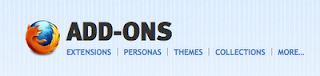 Today you are going to explore FireFox!!! What is Firefox? Just a
search engine? No! There is more to Firefox than just using it as "just
a searching tool".
Today you are going to explore FireFox!!! What is Firefox? Just a
search engine? No! There is more to Firefox than just using it as "just
a searching tool".I will introduce you to Firefox Add-ons and personas! Then you will explore on your own.
A Firefox add-on that I have installed is Google Shortcuts. You can see to the right how quickly I can get to the Google products.
Create two posts:
- Firefox Add-Ons - what add-ons are available, which ones did you add - where does one go to find these add-ons/extensions.
- Firefox Personas - take a snap shot of your persona - what is a persona, how does someone find a persona for their browser.
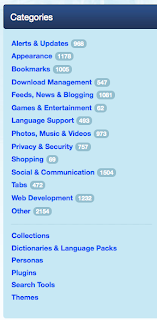 Customize your Firefox to enhance your online shopping, music, bookmarking and much more.
Customize your Firefox to enhance your online shopping, music, bookmarking and much more.There are several Firefox add on categories - see photo on right.
Have fun! There are so many neat add on's to make your web experience more enjoyable and easier!!!
Firefox Personas - Dress up Your Browswer
 Firefox personas is a
way to personalize your firefox browser. It also makes your browser
look more visually appealing versus just the plain default gray. There
are many "skins" available to choose from. There is a search bar in the
top right of the main screen to find specific designs you like. There is
also many categories to choose from if you don't know something to
specifically search. Your firefox needs to be updated with the correct
software, but on the main screen of the website they provide a link to
download it if you don't already have it.
Firefox personas is a
way to personalize your firefox browser. It also makes your browser
look more visually appealing versus just the plain default gray. There
are many "skins" available to choose from. There is a search bar in the
top right of the main screen to find specific designs you like. There is
also many categories to choose from if you don't know something to
specifically search. Your firefox needs to be updated with the correct
software, but on the main screen of the website they provide a link to
download it if you don't already have it.You can choose a holiday theme! To personalize your Firefox browser window click here!

Meez Chat Room
MEEZ - Chat Room
 A feature of the virtual world of Meez.com is that a user can create a room to invite other avatars to for chatting. Features of the room include: One can add own furniture, wallpaper, invite friends and watch videos. Each user account can create up to 3 rooms. After a user creates a room any one knowing of the URL can visit the room. The room starts out plain and you can add items. Some items are free, while others do cost coins or cash. One can earn coins by playing games or signing up for promotions. A user is also given free points every day by logging on and clicking The Daily Boost.
A feature of the virtual world of Meez.com is that a user can create a room to invite other avatars to for chatting. Features of the room include: One can add own furniture, wallpaper, invite friends and watch videos. Each user account can create up to 3 rooms. After a user creates a room any one knowing of the URL can visit the room. The room starts out plain and you can add items. Some items are free, while others do cost coins or cash. One can earn coins by playing games or signing up for promotions. A user is also given free points every day by logging on and clicking The Daily Boost.Not only do you create a room, but you decide the "hood" that you want your room to reside in. The students will create a room, then they will explore the chatting feature when the class meets again.
Google Docs - Account Page
Mrs. James will demonstrate first. Please wait for directions.
1. Open Google Docs
2. Create a new spreadsheet
3. Key in accounts that you have created
4. Share your document with your email
5. Check your gmail for the link of the shared document
6. Create a link somewhere on your blog so that you can access your account list quickly. (only you will be able to access it, so no worries about others seeing it on your blog)
Meez
 hair,
clothing, accessories, gadgets and even animation - to
express/represent yourself. I created an avatar using a computer and
one cooking! This is a very FUN website to create an animated
avatar. I had fun choosing hair, clothing and playing with all the
animations. You do recieve 2000 points when you save your avatar.
To earn points you may actually pay for them or play games to earn
coins and cash! You also receive gifts - which
are worth points! Visit your meez page daily and click Daily Boost -
and you will receive points.
hair,
clothing, accessories, gadgets and even animation - to
express/represent yourself. I created an avatar using a computer and
one cooking! This is a very FUN website to create an animated
avatar. I had fun choosing hair, clothing and playing with all the
animations. You do recieve 2000 points when you save your avatar.
To earn points you may actually pay for them or play games to earn
coins and cash! You also receive gifts - which
are worth points! Visit your meez page daily and click Daily Boost -
and you will receive points.You can use your Meez just about anywhere you can use a digital image. Here's a few examples:
- Instant Messaging
- Personal & Professional Web Pages
- Online Communities
- Blogs
- Bulletin Boards
- Forums
Information from meez.com:
Virtual World — Meez Nation is a virtual world, organized into various neighborhoods where teens can interact with other Meez users. Each 'hood contains different locales, public hangouts and custom-decorated Meez Rooms where users can chat, share music, watch videos, perform in dance contests or just be Meez. Active Meez users watch one million videos per day and typically spend at least an hour per visit to the popular Meez Nation.
Captcha
I know. I've been there. I've sat up and peered at the computer screen trying to figure out if the offset line was supposed to be the curl of a J or the straight line of an I.
So, what are those crazy letter and why do we have to type them in?
The reason websites have CAPTCHA is spam. Those crazy letters are a way to check if the person registering or trying to comment is a real live human being as opposed to a computer program attempting to spam the site. Yes, it's the same reason most of us have some form of spam blocker on our email.
Spam is the modern day equivalent of junk mail. But, if the spammers were in charge, the junk mail wouldn't just be in your mailbox or tied to your doorknob. It would litter your yard, bury the car parked in your driveway, plaster every side of your house, and cover your roof.
 And, while it is frustrating to continually be asked to enter in
tangled letters from an image, it is well worth it in the long run. I
run a blog, so I have seen the spam up close and personal. If I didn't
use some type of protection like CAPTCHA against it, I would be getting
dozens of spam comments a day. And my personal blog isn't very popular.
I can only imagine what the popular blogs must see.
And, while it is frustrating to continually be asked to enter in
tangled letters from an image, it is well worth it in the long run. I
run a blog, so I have seen the spam up close and personal. If I didn't
use some type of protection like CAPTCHA against it, I would be getting
dozens of spam comments a day. And my personal blog isn't very popular.
I can only imagine what the popular blogs must see.So, next time you run up against one of those images and get a little frustrated trying to tell a Q from an O, just remember not to vent your frustration at the website. Focus it on the spammers, because they are the reason we have to squint at our screen almost every time we want to register at a new website.
To read more!
Info taken from About.com - I thought this was well written!! Thanks for sharing!
Avatars

It seems that some people try to look good, some don't
want to show their face, and some look kind of scary. I'm wondering, how
do you choose your profile picture? Were you concerned about who might
see you? Did you care?
If you are not comfortable using real photos to represent yourself in any online profiles, you can create a cartoon character of yourself. It’ll definitely be fun and unique to others when you are representing yourself in a cartoonized way in any online profiles.An avatar is a digital cartoon-like representation of a real person. Thanks to many free web services, you do not have to pay an artist for your cartoon illustrations. All you have to do is upload your photo, or perform some mix and match.
You can create
avatars to use with your logins in VoiceThread, Google Apps, and other
web tools. You can also incorporate your avatar into a PowerPoint or
Keynote presentation. If you have a wiki, a blog, a website or participate on a Social
Networking site, chat, you can create an avatar to represent yourself. Below you will find a few websites that I have
collected where you can create an avatar.
Click
on the links below to explore Avatar websites. You can search for other avatar
sites as well. If you find another avatar site, please make a comment on this post so that Mrs. James can add it to our list.
ASSIGNMENTCreate a post showing the different avatars that you created! Take a screen shot or download the picture and add it to your post. You should have several examples.Add the link to each avatar site on your post.Describe each website.
AVATAR WEBSITES - CREATE YOUR OWN!
Portrait Illustration Maker is a service which provides character icons
completely free of charge! They are available for your blog site or SNS.
If you’d like to save the completed avatar, right-click on the icon.
And then select “Save Picture As… ” from the menu.
 | |
| Portrait Illustrator |
Voki

Get a Voki now!
Voki enables users to express themselves on the web in their own voice using a talking character (avatar). You can customize your Voki to look like you or take on the identity of lots of other types of characters… animals, monsters, anime etc. Your Voki can speak with your own voice which is added via microphone, upload, or phone or you
can use the text to type function.
Record up to a 90 second message.
Voki is a free service that allows you to create personalized speaking avatars and use them on your blog, profile and in email messages.
Create and customize your speaking character to express yourself, communicate and interact with your friends.
Also very useful to upload your digital voice recorder files to or podcasts!
Features: Change background - can be animated or still. You can upload your own picture for the background. Avatar speaks. Can use your cell phone or microphone to record your own voice.
ASSIGNMENT
Create a voki - with a welcome message to your blog
Add your voki's html code as a gadget - html on the right hand side of your blog.
Create a blog post - title it Voki
Your post should include:
- What is an avatar?
- What is Voki - Description - what can you do with your Voki? (background, speaks, 90 seconds)
- A link to Voki's website so your visitors can make their own.
- Explain how to add a Voki to a blog.
- Overall thoughts on this tool
- Take a snapshot of your Voki
Your Experience with Social Media
Write a blog post with two parts. First, define social media the best way you can. Make sure it’s thoughtful and complete.
Second, tell me about you and social media. What’s your experience level? What social networks do you engage in already? Which do you not understand? What are you hoping to learn in this class?
Also, read this PDF on the beginnings of social media.
Monday, January 10 - Backgrounds
We are first going to adjust our blog color's by choosing Design - Template Design - Advanced Features. Critique Mrs. James blog - what needs to be changed. Mrs. James will first demonstrate how to change colors, ie: Title, Blog Post, Background, Link colors, etc. Then you will adjust yours.
Add your personal touch to your blog! Change your background to something that reflects upon you! You can change your blog background by utilizing the websites given below.
Next you are going to explore Blogger gadgets and create a post about the gadgets that you found.
Today you are going to be introduced to the Social Networking site called Edmodo. Edmodo it is a Learning Management System (LMS) for students and teachers. You will use a code given by Mrs. James to add that class to their Edmodo account.
Edmodo will be used for you to stay organized! All assignments will be posted here.
 Edmodo provides a safe and easy way for our Social Media class to connect and collaborate, share content, and access homework, grades and school notices. Edmodo's goal is to help educators harness the power of social media to customize the classroom for each and every learner. Edmodo was developed in 2008. The developers believed that we needed to evolve the school environment to reflect the connected world in which we live, and the created a tool that closes the gap between how students live their lives and how they learn in school.
Edmodo provides a safe and easy way for our Social Media class to connect and collaborate, share content, and access homework, grades and school notices. Edmodo's goal is to help educators harness the power of social media to customize the classroom for each and every learner. Edmodo was developed in 2008. The developers believed that we needed to evolve the school environment to reflect the connected world in which we live, and the created a tool that closes the gap between how students live their lives and how they learn in school.--Go to Edmodo
--Create an account
--the code to join our Social Media 3o is prwpf8
How Do I Keep Track of all My Accounts?
Share the document with your own email address, that way only you can open the link. Add the link that is generated to your blog. You can click on the link each time you create a new account.
Backgrounds
Visit any of the following websites!
Dotty Dot Dot
Hot Bliggity
Jelly Pages
You can also do your own search for blogger backgrounds.
Blog Guidelines
http://adavis.pbworks.com/Guidelines-and-Responsibilities - blog guidelines/safety
Internet safety is a key factor to consider when using online tools to support teaching and learning.
First, some important rules about blogging.
1. Please, no last names, school names or addresses.
2. Do not link to your personal blog/journal from your school blog; you might reveal information on there that you don’t want to reveal on your school blog.
3. If you want to write your opinion on a topic, make sure you’re not going to be offensive to anyone as you write it.
4. Always make sure you check over your post for spelling errors, grammar errors, and your use of words.
5. Never disrespect someone else in your blog, whether it’s a person, an organization, or just a general idea. You don’t want someone making a stab at what you are passionate about; don’t do it to someone else.
6. Don’t write about other people without permission; if you can’t get their permission, use first names only. Never share someone elses last name.
7. Watch your language! We’re not at home, we are at school, this has to be at least remotely professional looking.
8. Make sure things you write about are factual. Don’t be posting about things that aren’t true.
9. Keep it education-oriented. That means that you probably shouldn’t discuss your plans for the weekend.
Blogging can be an interesting way to voice your opinions, share ideas, keep in touch with family and friends, and experiment. It can be a useful exchange of ideas and information, entertaining and fun.
One key to keeping safe while blogging is to understand what information should be kept offline. As a general guide, it is a good idea to keep things like phone numbers, addresses, school or workplace details, sports teams you play on, and full names private. It is wise to use a nickname and to be careful about the types of photos of you post as part of your blog.
Everyone seems to have an online profile these days, whether it’s as part of a social networking site, through participating in a chat room, or in an online game. It can be a chance for you to share areas of interest with the online world – your thoughts, photos, ideas, opinions . . . publishing this sort of personal information online carries some risks though.
Blogger
 Today you are going to create a blog.
Today you are going to create a blog. Watch Blogs in Plain English
What is a blog?
A blog is a
- personal diary
- daily pulpit
- a collaborative space
- a political soapbox
- a breaking-news outlet
- a collection of links
- your own private thoughts
- memos to the world.
Since Blogger was launched in 1999, blogs have reshaped the web, impacted politics, shaken up journalism, and enabled millions of people to have a voice and connect with others.
To create a blog click here!
Your blog address will match your gmail user name
- Blog address: dawnsocialmedia2012
Blog Information
Students will:
- Identify reasons someone uses a blog
- Explain and identify key features of a blog
- chronological order
- posts
- Create a blog utilizing Blogger
- Add heading to blog
- Create a post
- Edit
- Remove
- Work in compose mode and html mode - identify the differences
- Add gadgets to blog
- Add blog list
- Add link list
- Add Voki/Animated Text
- Embed HTML Code
- Add Pages
- delete and edit pages
- Add pictures to post
- Add links in a post
- Change background design - upload own picture
- Identify and change settings
- private or public blog - control who can see your blog
- add authors/contributors
- Rearrange Gadgets in design mode
- Follow Blogs
- Add Follow Gadgets
- Subscribe RSS
- Offer RSS
- Customize background - using online source
Gmail Account
Create a gmail account:
--add contacts
--explore the chat feature
Day 2 - Blog Posting
Explore blogs on blogger! - 15 minutes
Today you are going to be introduced to Google Docs! You will explore Google Docs to see how you could utilize this tool! Collaborate and create a post! Let's start sharing! We will look deeper into Google Docs at a later date.
Google Docs
--click on the link - Google Docs Shared Document
--add your user name to the spreadsheet
--you will then add a gadget and add a link list of your classmates blogs as well as the class blog.
--Mrs. James will demonstrate Google Docs
--Students will create a new document and share it others by creating a new post and adding a link.
Day 1 - Welcome to Social Media
There are so many tools available on the Internet that you probably do not even know exist. I want to make your Internet time more beneficial and efficient for you. You will utilize this blog every class meeting. When class starts, you should be on this blog reading about what we will be covering for the day. You will also create your own blog to reflect and share the tools that you learn about in class.









