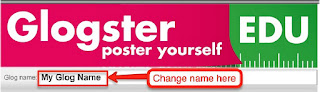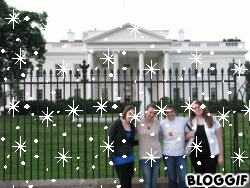Social Media - Exploring Web Applications
Sharing the web with students so they take full advantage of what it has to offer! Discovering tools to make students online experience more effective and efficient. WE CLICK TO: DISCOVER, EXPLORE, LEARN, CREATE, COMMUNICATE, COLLABORATE, CONNECT AND SHARE - ARE YOU CLICKING?
Pages
The class is designed to teach students about web applications, digital citizenship, personal network building, and social media responsibility and practice. This blog will be used to share with our readers the tools, websites, and web resources that students are learning about. We hope that you find a tool that you can utilize.
There are so many web applications available on the Internet that students may not even know exist. In this course, students will explore the Internet and take advantage of all that it has to offer. Students will learn that Google is more than just a search engine. They will discover various web applications that will help make their time on the Internet more effective and efficient. The web applications that will be explored include, but are not limited to: sharing buttons, blogs, avatars, RSS, social bookmarking, photo sharing/editing, audio and video, presentation, drawing, collaboration tools, and screencasts. Internet marketing and shopping sites will also be explored. Students will explore applications of which they can utilize to enhance both their learning and social experiences. Students will learn and practice digital literacy and responsibility, collaborate, share, create, socialize, and organize content, while demonstrating internet safety. Upon leaving this course students will be informed digital learner/citizen!
I LOVE LOVE LOVE looking for new tools to share with my students! I explore the web daily in search of new tools. I also gain knowledge from other Social Media blogs/websites who have found resourceful tools. Thank you to all of those experts who share their love for technology with the rest of us!
I also enjoy looking at the students creativity - through their blogs! My students love exploring Social Media! And will walk away with a collection of tools (their own Personal Learning Network) that will enhance their Internet experience both personally, educationally, and professionally.
Becoming Clickable
“Becoming Clickable” refers to increasing the traffic to your website. The more that people interact with your site, the more “clickable” it is. Without question, the majority of bloggers and social network users want to become as clickable as possible.
The best way to “Become Clickable” is to be a great writer, reader, collaborator, critic, and digital citizen!Pinnacle Studio for iPad
Excellent Video Editor
Pinnacle Studio for iPad is a bit like iMovie. It has a more intuitive interface than iMovie. You can apply zoom effects, trim and combine video clips, and add a sound track to a project. The Pinnacle Studio editor works in landscape and portrait mode although I found it easier to use in landscape mode. Your finished Pinnacle Studio project can be exported to YouTube, uploaded to a Box.net account, emailed, saved on your iPad, or sent to your PC if you have Pinnacle Studio for PC (not a free program).
Applications for Education
If you're looking for an intuitive video editing app for your students to use this year, grab Pinnacle Studio for iPad while it's still free.
Graphics Springs
Graphic Springs - Create Simple Logos
Graphic Springs is a free tool for creating your own custom logos. To create a custom logo just visit Graphic Springs, select an icon, then enter the text that you want to appear with your logo. You can change the size of your logo and font by simply clicking and dragging them to expand or contract. When you're happy with your logo you can download it from Graphic Springs.
One small issue with Graphic Springs is that in order to download you have to Tweet, Like, Digg, or Tumble the site to get the full-size logo image. Otherwise you can grab the smaller version of the logo.
Applications for Education
If you have students creating individual blogs or websites as digital portfolios, let them customize the look of those pages by using Graphic Springs to create a custom logo for it.
Google Docs
Create & Edit Documents in Google Drive for iPad
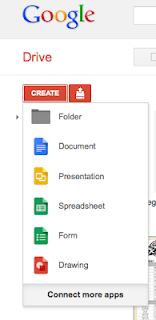 You can now create and edit Google Documents using the Google Drive app for iPad. You can create new documents and edit documents using Google Drive on your iPad or iPhone. File management just got easier to because now you can create folders and move files into folders using Google Drive for iOS. And although you cannot create or edit presentations you can now view Google Presentations through the Google Drive iOS app.
You can now create and edit Google Documents using the Google Drive app for iPad. You can create new documents and edit documents using Google Drive on your iPad or iPhone. File management just got easier to because now you can create folders and move files into folders using Google Drive for iOS. And although you cannot create or edit presentations you can now view Google Presentations through the Google Drive iOS app.Android users aren't left out the exciting updates today. Now you can add comments and reply to comments on documents within your Google Drive for Android app. And as with the iOS app you can now view presentations in the Google Drive for Android app.
Final - Prezi
Using Prezi - Tutorial - Getting Started - Basic Steps
EduTecher.net!
Web 2.0 Cool Tools
Web 20 Tools
http://www.livebinders.com/play/play_or_edit?id=26329
http://teachweb2.wikispaces.com/
http://sites.google.com/site/ptcweb2/toolkit-a-z
http://alew.hubpages.com/hub/Education20
http://learningweb2.wikispaces.com/
http://c4lpt.co.uk/
http://oedb.org/library/features/101-web-20-teaching-tools
Ignore the following sites - on here for Mrs. James to view later.
http://twblogwidgets.blogspot.com/
http://electronicportfolios.org/
http://web.me.com/techsnacks/Site/TechSnacks.html
http://guide2digitallearning.com/
http://www.teachingtips.com/blog/2008/07/21/50-useful-blogging-tools-for-teachers/
http://www.teachingtips.com/blog/
http://edonline.wordpress.com/
Thursday
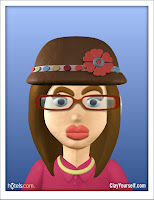 Please take time to complete the following activities:
Please take time to complete the following activities:Activity #3: If you were to create a new Web 2.0 tool:
Consumer Jungle
Consumer Jungle is designed to help you navigate your way to becoming a smarter consumer. Take some time and get to know the cool games and fun activities that will make you increasingly aware of potential fraudulent schemes and dangerous opportunities that might separate you from your money! Have some fun navigating through the Jungle on your way to financial success!
Playspent
PLAYSPENT HELPS US UNDERSTAND THE ECONOMICS OF POVERTY
Thursday - May 10
While at their blogs - take their quiz that they created on Quizlet.
Google - Remove Content
Removing Content From Google
If you have a specific legal issue concerning YouTube, please visit this link for further information. Please do not use this tool to report issues that relate to YouTube.
Digital Millennium Copyright Act
Digital Millennium Copyright Act
Federal copyright law protects the author of intellectual works. This copyright ensures that only the author or the author's assignees have the legal authority to copy, distribute, create derivative works, or perform or exhibit protected works. These rights extend to the Internet and were supplemented by additional laws when Congress passed the Digital Millennium Copyright Act of 1998 (DMCA).
Copyright Violations
- Somebody emails copyrighted material to you and, in turn, you forward it to one or more friends.
- You make an MP3 copy of a song from a CD that you bought (purchasers are expressly permitted to do so) but subsequently make the MP3 file(s) available on the Internet using a file-sharing network.
- You join a file-sharing network and download unauthorized copies of copyrighted material you want from the computers of other network members.
- To gain access to copyrighted material on the computers of other network members, you pay a fee to join a file-sharing network that is not authorized to distribute or make copies of the copyrighted material. You then download unauthorized material.
- You transfer copyrighted material using an instant messaging service.
- You have a computer with a CD burner that you use to burn copies of music you have downloaded onto writable CDs which you then distribute to your friends.
Google Drive
Google Drive is available for:
- PC and Mac
- iPhone and iPad (coming soon)
- Android devices
Store your files in a
safe place.
Go beyond storage. Collaborate.
Glogster
Express Your Creativity and Ideas! Share with the World!
Glogster - Interactive Poster for you to express your creativity, knowledge, ideas and skills. It allows you to create interactive, online posters complete with images, video, decorations and text.
--hyperlinks to other websites, video, images, photographs, and sounds.
Two versions: Glogster EDU and Glogster
Glog is a kind of poster - fully designed by yourself! Glog is a fancy creation from text, images, music and video. Your Glog will stand out. It gives you a perfect tool to express yourself.
Click here to see a blog I created for Business Law - Topic Fingerprinting!
Click here - To Kill a Mocking Bird example - video
Click here - Meez Blog - plays music
Explore other examples of glogs
Text
Images
Don’t forget to add images! Choose the best of your own pictures or the pics you got from the Internet. Cool celebrities, cartoons, characters, glitters or art. Just add them to your Glog and make it fancy.
Music
Words and pictures isn’t enough? Pump it up with some audio! Show the others what kind of music you are into. Pop, rock, hiphop, electronic, jazz or techno. Just upload your favorite mp3 or listen to the music on other Glogs.Video
Have your own video? Watch your favorite band’s clips every day? Upload it to your Glog. It is easy: you can use videos from your fav video sites. Make your Glog rock and add a video or even a movie.Create an account.
Edit your profile.
Your task is to create an online poster (called a Glogster) on your assigned topic Web Tool . The purpose of the Glogster is so that others can use your site to learn more about you.
Become a F.A.N.
After everyone’s Glogster pages have been created, you are to visit ALL of them and become a F.A.N. of their page. To become a F.A.N. you must do the following: ►
View the Glogster site ►
Select a student page and scroll down to the comment section of the page ►
Do the following:
Find your Favorite picture on the page and state why it is your favorite
Name your favorite thing (attribute) about the page—be specific!
Create a new post - All About Me Utilizing Glogster
Explain Glogster
Insert the link to your Glogster for others to visit.
You may not have pictures to use - so this may have to be completed at home.
Due - Tuesday before lunch.
You will also create another Glogster on Tuesday - over web tools - so start exploring!
Quizlet
Assignment 1:
First spend time exploring what others have created.
Choose one of your classes and create a set of flash cards that will help you study for a final. Minimum of 15 cards.
Web Tool Exploration
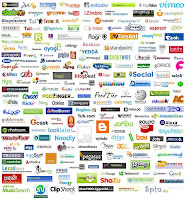 We
have covered a variety of Web 2.0 tools but there are so many
available. Have you used a website that has proven to be helpful? If
not, take some time to explore different tools until you find one that
you might actually use in the future.
We
have covered a variety of Web 2.0 tools but there are so many
available. Have you used a website that has proven to be helpful? If
not, take some time to explore different tools until you find one that
you might actually use in the future.Websites to explore:
Mrs. James Web Tool Box
- Websites that Need Exploring
- Cool Tech Tools
- Teacher Resources
- Favorite Links
- Student Resources and Games
- Edjudo
- All My Faves
- Creative Commons
- Social Media World
- Social Web Tools and Apps
- Go2Web 20
- C4LPT
- Digital Youth Network
- Blogger Tips and Tricks
- Common Sense Media
- Technology Integration
- Emerging Tech
- Free Tech 4 Teachers
- Web20 Blog
- TeachWebTools
Stykz
- Stykz is frame-based, letting you work on individual frames of your animation to make it just right. Onionskins let you see what was in the previous frame so you can make adjustments to your current frame easily.
- Stykz is completely free to download and use to create animations that you can show off to others or import into other applications.
- New frames can be created by clicking on the "Next Frame" button in the Frames palette, or by simply hitting the Enter key... in fact, you can use the Enter key while you're manipulating a figure! It's kind of like taking snapshots of the current frame while you're moving or pivoting segments... this feature makes it very easy to get smooth animation.

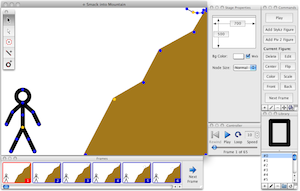
- Create a frame-based animation using Stykz. Be creative! Export your final animation to be posted on your blog!
Google Gravity
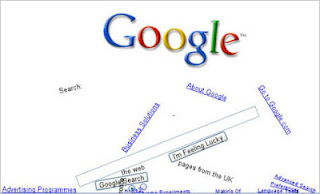
The effect behind the creation of the Google Gravity is actually javascript with the extension box2d-js. It allow you to play with the element from Google homepage where all the things in the site will simply breaks apart and fall down. And yet you can’t stop searching what you need you know.
Click here to try it now!
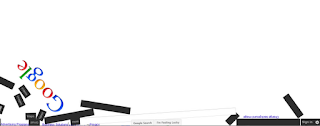
8 Tricks of Google Gravity
If you thought that once the elements fall down, that’s the end of the magic – you are wrong, its the beginning. Try holding any piece. To hold a piece click and hold the element and drag then around the screen. You can grab and move all the pieces.
In addition to the above one, you will see that once you un-grab the elements (by leaving the mouse button) it falls below. Well its like the real world you see, gravity is acting over here.
Its the fun part. Grab any piece and use it to hit others. Fun. Also the size of the element you are using has effect on the force it generates. Try using the logo or the search-bar.
Hold the Google logo by one of its sides and hold it up and shake it, It starts to oscillate like a pendulum. Try spinning it around!!!
Restore the window to a smaller size. Now hold the window and try shaking it around. Didn’t expected the elements to move around that way?
While the window is still restored to a small size, maximize the window and see the elements jump.
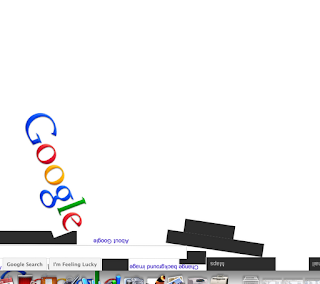 If you have not realized it already, all the elements in the screen is actually working. All the links, buttons, radio-buttons work exactly in the same way they meant to be. Try typing on the search-bar,,,
If you have not realized it already, all the elements in the screen is actually working. All the links, buttons, radio-buttons work exactly in the same way they meant to be. Try typing on the search-bar,,,This is the one which very few people actually know. Try typing any query into the search-bar and click the search button (or if you cant find it in the debris hit the enter button). WOW! Right? The results are dumped into the screen as if by some invisible hands. Again these links are actual results and are working.
Stykz
Instant Audience Feedback - Poll Everywhere
Create a poll and have your audience (class) answer it using their cell phones or on their computers. Results are live!
Make Your Own Poll or Quiz
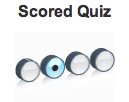
 A Poll has a single opinion question with no right or wrong answer. Create a "Poll" and post this to your blog.
A Poll has a single opinion question with no right or wrong answer. Create a "Poll" and post this to your blog.You can also create a story! A single author story, a group story, or even a chain story where you pass your book to others to write the next chapter of your book - cook huh!!!
Friday!!!!!! April 20
Today we are going to sign up for a Pinterest account.
Explore and create a poll/quiz on Quibblo and compare the story books on their as well!
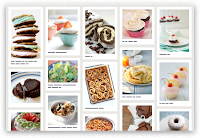
Wednesday, April 18
 The
Kerpoof website is owned and operated by the Walt Disney Company.
Kerpoof is all about having fun, discovering things and being creative.
Although a little elementary, Kerpoof does offer a "Make a Movie"
section that allows students to create an animated movie with a
timeline, actions, etc.
The
Kerpoof website is owned and operated by the Walt Disney Company.
Kerpoof is all about having fun, discovering things and being creative.
Although a little elementary, Kerpoof does offer a "Make a Movie"
section that allows students to create an animated movie with a
timeline, actions, etc.Activity #1: Kerpoof "Make a Movie" Tutorial
Complete the tutorial for making a movie. You will be asked to set up an account in order to save. Email your finished movie to me at: bizteacherjames@gmail.com
Activity #2: Make a Movie
- Choose your storyline.
- Choose your scene.
- Drag 2-4 characters you want to use into the playback window.
- Look to see what actions each character can do and add at least three actions (methods).
- Place your characters where you want them to be when the movie starts.
- Place "waypoints" in your scene to help the characters find their way to the points where you want them to go.
- Click-and-drag methods into the timeline to tell your story.
- Watch your movie.
- When finished, email your movie to me at: bizteacherjames@gmail.com
For all of Googles Tips and Tricks click here!
Google Inside Search
 | |||||
| Click here to visit Google - Inside Search Please go to the website above and wait. HAPPY MONDAY TO YOU!!! |
Bloggif

 This
website allows you to create a photo collage, animate text, apply
effects to photos, create animated GIFs, to name only a few! Click here to start creating!
This
website allows you to create a photo collage, animate text, apply
effects to photos, create animated GIFs, to name only a few! Click here to start creating!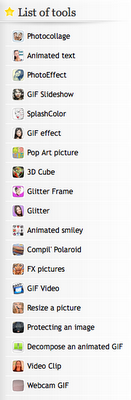
I love Google
Are you a Googler?
With Google you can: Search, Explore, Communicate, Show and Share.
 |
| iGoogle |
How do you use Google?
Today we will discuss ways in which students use Google. Search, images, chat, etc. We will browse the other products that Google offers. We will explore the products.
If you are like most people, you use Google's products several times a day to search for information or to check email. Most people don't know, however, how many useful tools Google has to make research and time management much easier.
You already utilize gmail and blogger and I am sure you use google as one of your search engines. You have created an iGoogle homepage - however, are you utilizing it still?
Click here to create your iGoogle page!
Google Products - Examples:
igoogle
Blogger
Books
 |
| Google Products |
News
Product Search
Web Search Features
Translate
iGoogle
Customize your Google homepage by adding a theme and gadgets. You can switch back and forth from iGoogle to Classic view.
ASSIGNMENT
- Explore Google Products - create one post called Google Products. In this post discuss three products. Explain each product - how do you use it, or how will you utilize this tool - include - pictures, etc.
Compare Anything
Yesterday, I came across a website where you can key in two items - and it will compare them for you. I am teaching a renting realty unit in Business Law, so I wanted to compare a Lease vs Rent - see my results below!
Try it out for yourself!
 |
| I compare rent and lease |